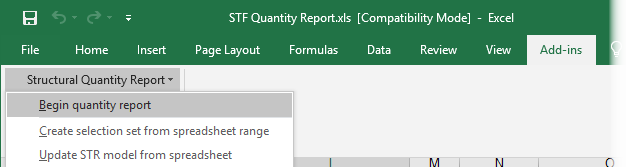To create a report spreadsheet
-
 Click the Structural Report Spreadsheet icon.
If your system is set up to detect viruses, an alert dialog may appear warning that you are opening a spreadsheet with macros.
Click the Structural Report Spreadsheet icon.
If your system is set up to detect viruses, an alert dialog may appear warning that you are opening a spreadsheet with macros. Click Yes to access the spreadsheet.
-
In Microsoft Excel, go to the Add-In tab and select the menu.
The data for the current DGN appears in the report.
- If you change an element in the spreadsheet, select the row in the spreadsheet, then select to make that change in the model.
- You can create a selection set of members from the spreadsheet by selecting . A dialog appears and you are prompted to select a range.
- Select a range by dragging across cells in the spreadsheet. You do not have to select a whole row; rather, you can select one cell from each row. The number of element selected in the selection set appears in a dialog prompt. In the model, those elements are highlighted.